-
Sin categorizar
-
Odoo Helpdesk
-
Use of Log Notes Function
-
Enhanced Communication and Reporting
-
Demo Videos
-
WH- Recurring Tickets
-
How to report Odoo bugs, server issues and other functions
-
Helpdesk Flowchart for each Department
-
How to add Recurring workflow for each department
-
Adding and Approving KB
-
SLA Extension
-
Product Development Flow
-
Decision Tree
-
CSR Product Training KB
-
Private Ticket
-
Adding and Approving KB
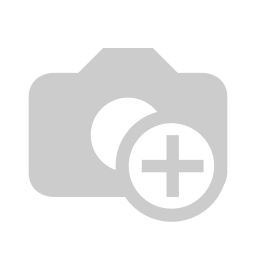
Approving Knowledge Base
Video:
In Odoo, the Knowledge Base is a feature that allows organizations to centralize and manage their internal knowledge resources efficiently. It serves as a repository for storing various types of information, including documents, articles, FAQs, guides, manuals, and other knowledge assets.
Key features of the Knowledge Base module in Odoo typically include:
1. Article Creation: Users can create articles to document procedures, best practices, troubleshooting steps, and other relevant information. Articles often include text, images, and other multimedia elements to enhance understanding.
2. Search Functionality: The Knowledge Base module usually includes robust search functionality, allowing users to quickly find relevant information using keywords, tags, or filters.
3. Access Control: Administrators can define access rights and permissions to control who can view, edit, or publish articles within the Knowledge Base.
4. Integration with Other Modules: The Knowledge Base may integrate with other Odoo modules such as Helpdesk, Project Management, or CRM, allowing users to access relevant knowledge resources directly from their workflows.
How do we add Knowledge Base
There are two ways to add Knowledge base answers.
1. Via the Knowledge base settings. (Only team leaders and managers can add via this way)
Click Create Button and add the details. This will be sent for approval and status will be in Pending till it gets approved.
2.
If ticket is already done, we can also add answers
to Knowledge base by adding the details under Investigation tab. For product
related issues you can add the Brand name so we can filter KB’s related to
brands.
Then click this button
System will now prompt to add more details like the Question and Keywords.
Don’t forget to Check the duplicates before clicking the add button and saving.
After adding KB’s system will run a chron job to send newly added KB’s to approvers.
KB’s for approval will be added to the approval module of the approver and must be approved one by one.
Example:
One approver is only needed to approve the KB.
After KB’s are approved, you can view KB on the Knowledge database and can filter them according to Helpdesk Team.
| Vistas | |
|---|---|
| 16 | Número de vistas |
| 16 | Vistas de miembros |
| 0 | Vistas públicas |
| Acciones | |
|---|---|
| 0 | Me gusta |
| 0 | No me gusta |
| 0 | Comentarios |
Compartir por correo
Por favor iniciar sesión para compartir esto infographic por correo electrónico.